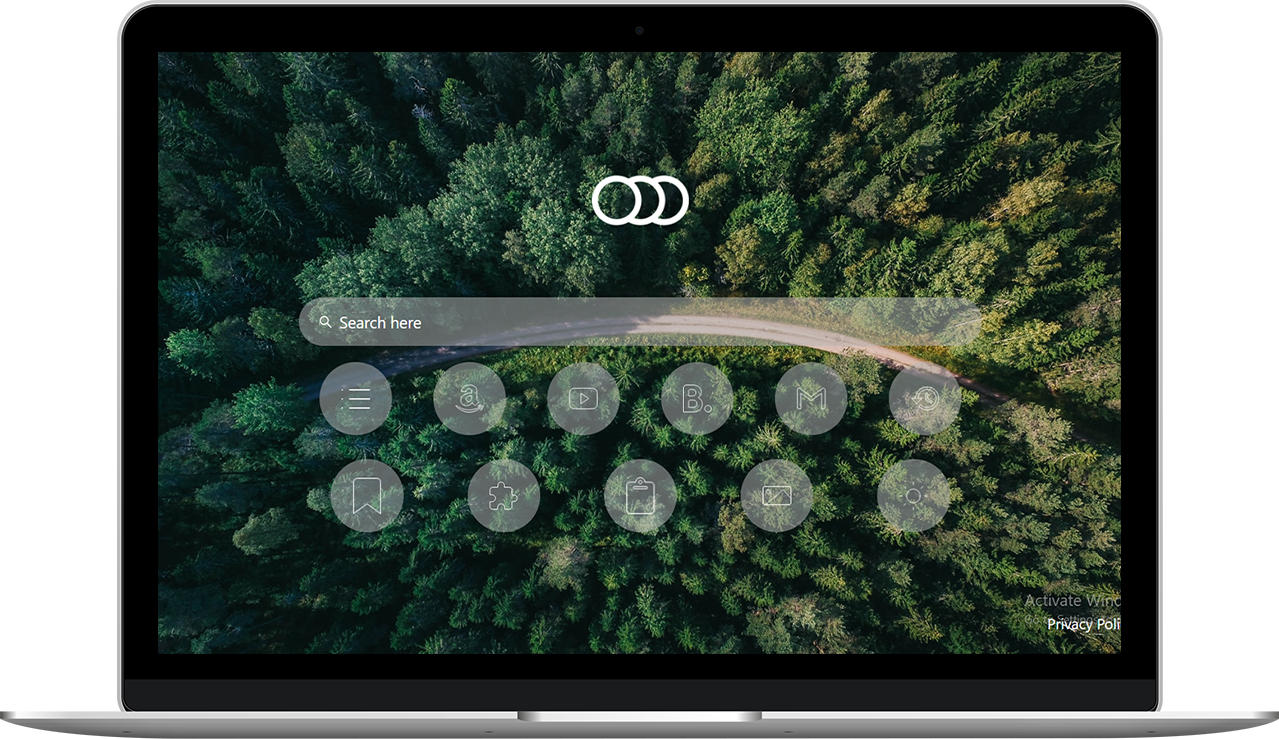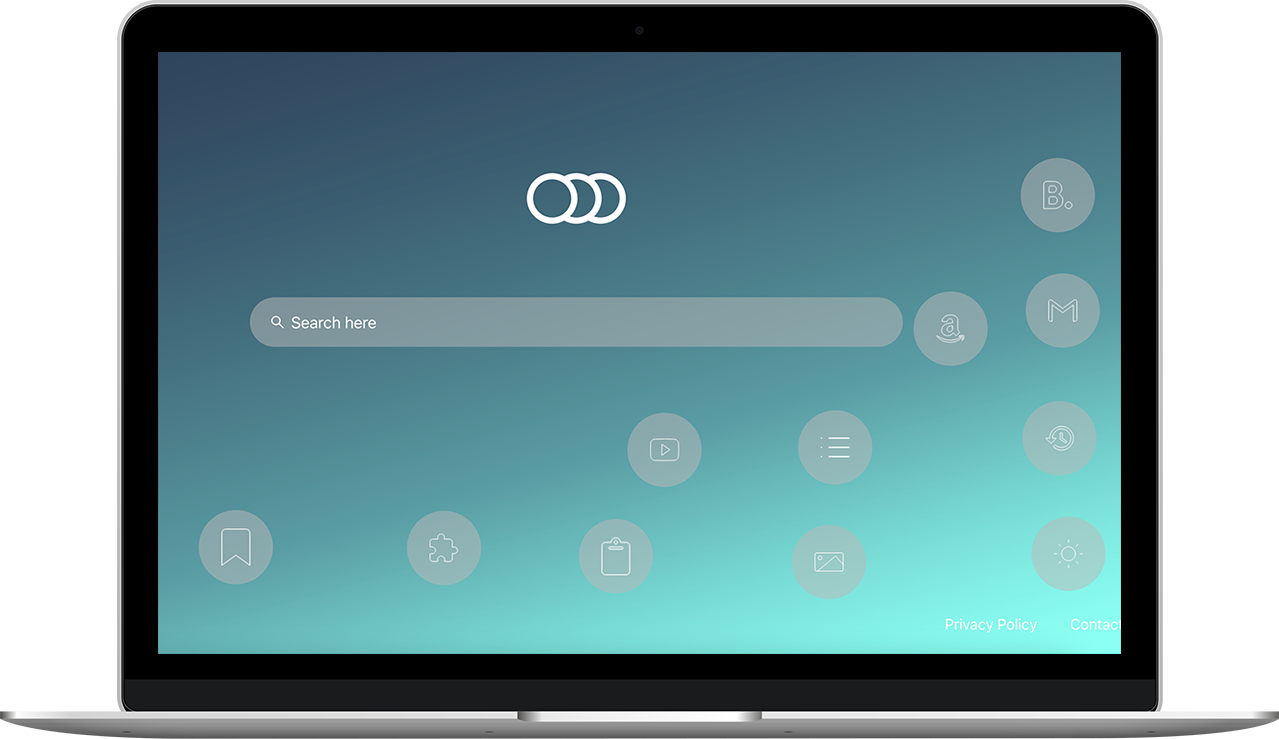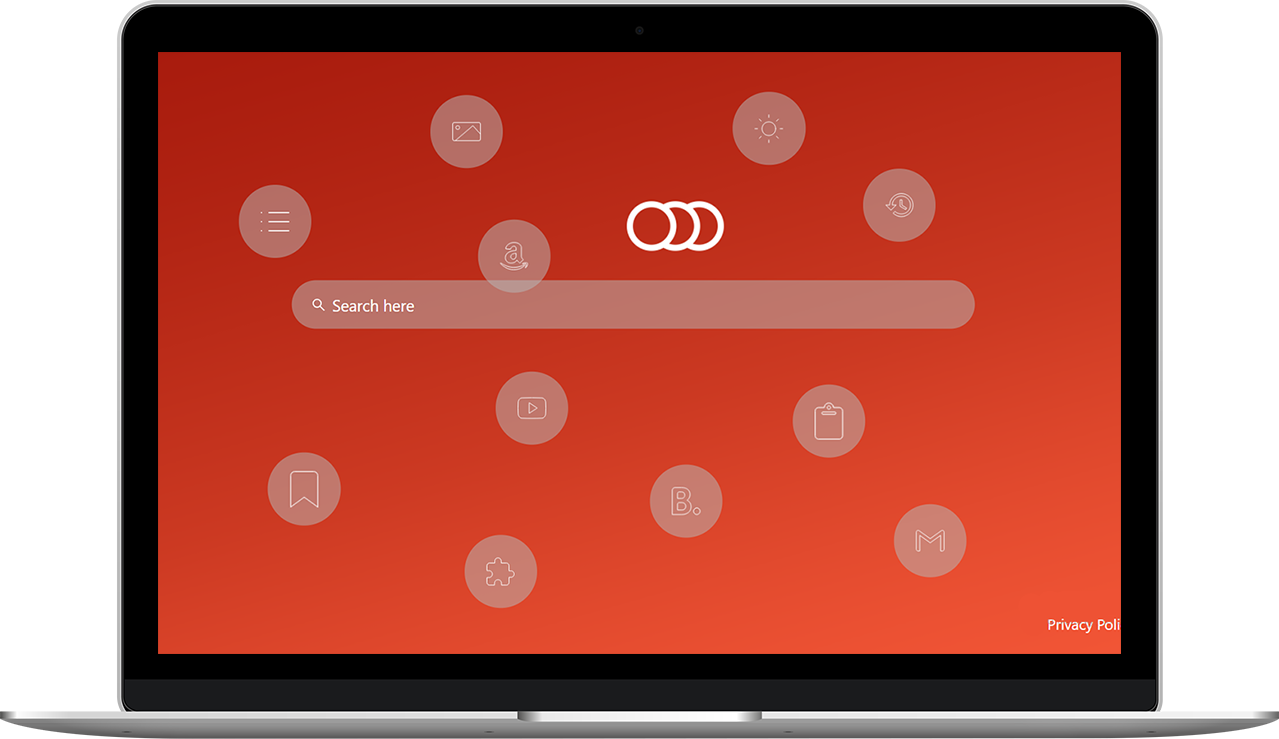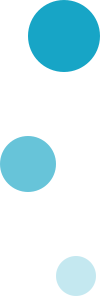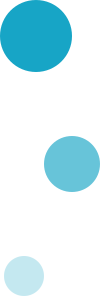Rearrange your new tab - from the bottom to the top:
rearange your whole new tab,
place everything where you want to
and have a full customized desktop
By clicking "Add to Chrome", you accept and agree to installing the Brisk Tab extension and setting Chrome™ new tab to that provided by the service and the Terms of Use and Privacy Policy. The extension will update your search settings and will change your search engine to be powered by Bing.